Introduction
In this guide, you’ll learn how to issue invoices to French public institutions using Chorus Pro. It will walk you through:- Understanding Chorus Pro and its format requirements
- Setting up Invopop workflows:
- Supplier registration workflow
- Invoice submission workflow
- Preparing the Chorus Pro platform and creating credentials
- Registering a supplier with Chorus Pro
- Submitting your first invoice to a French public institution
What is Chorus Pro?
Chorus Pro is a mandatory service provided by the French government for invoicing French public institutions. The platform allows businesses to upload invoices in multiple e-invoicing formats and track them throughout the French public administration process. All invoices to French public sector entities must be submitted through Chorus Pro. The platform supports various e-invoicing formats including Cross Industry Invoice (CII), and implements the European Norm 16931 (EN16931) European standard for electronic invoicing with additional French-specific requirements.Understanding Chorus Pro Format Requirements
Chorus Pro accepts invoices in CII format based on the EN16931 European standard. However, it adds specific French extensions and validation requirements: EN16931 Standard The EN16931 defines the semantic data model for electronic invoices. The standard ensures interoperability across European Union (EU) member states while allowing for country-specific extensions. Chorus Pro Extensions Chorus Pro extends the base EN16931 standard with additional French requirements:- SIRET number validation for French entities
- Specific invoice types for different purposes
- Service codes for government departments
Setup
Configure your Invopop Workspace for Chorus Pro invoicing. Complete these steps:Connect the required apps
- Go to Configuration > Apps in the Console.
- Find UN/CEFACT CII in the app list and click Connect to activate the app.
- Find Chorus Pro in the app list and click Connect to activate the app.
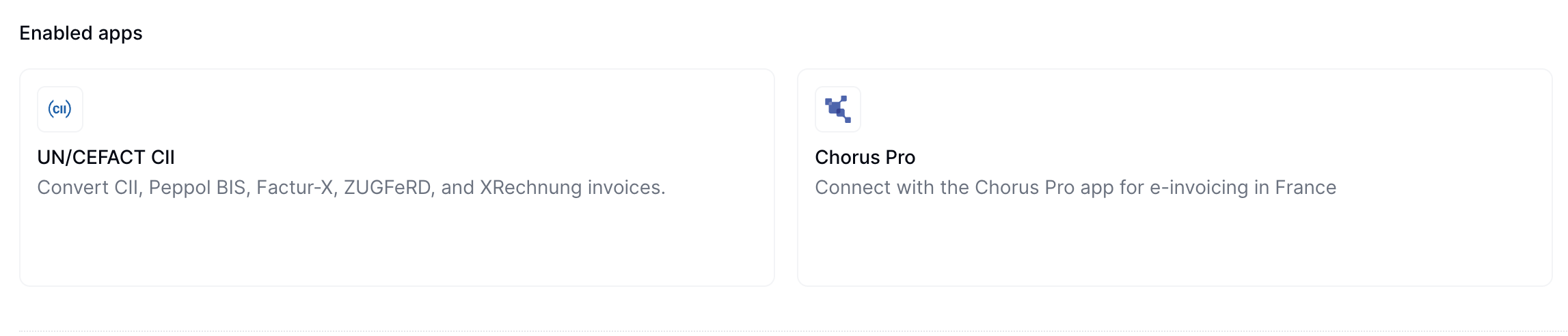
Configure the supplier registration workflow
- Template
- Code
- Build from scratch
Configure invoice workflow
- Template
- Code
- Build from scratch
Chorus Pro Credentials
This section explains what suppliers need to configure within their Chorus Pro account to enable integration with Invopop. To configure Chorus Pro, complete these steps:Create a Chorus Pro account
Navigate to API settings
- Go to Domains > Connections in the main menu
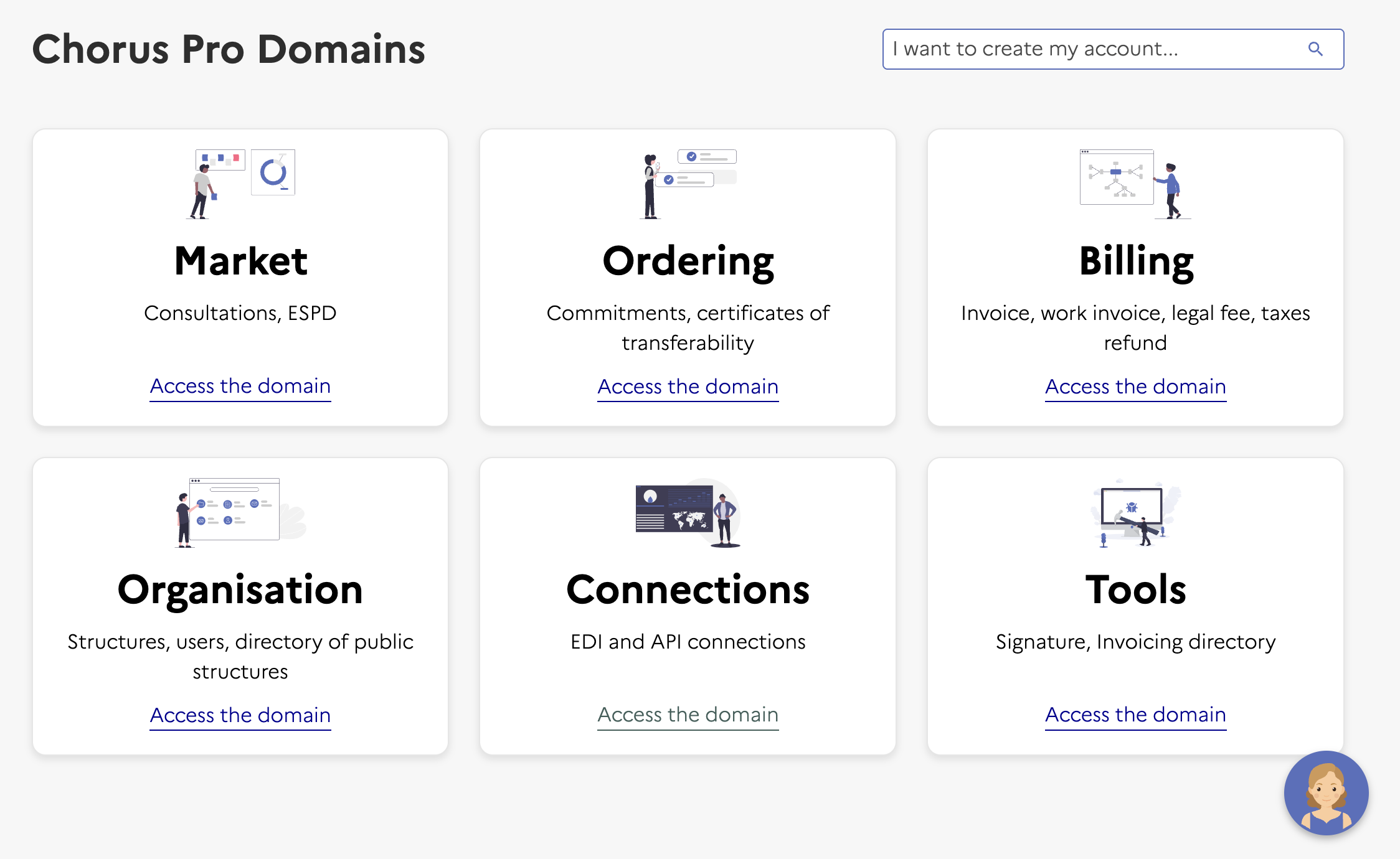
Navigate to Domains → Connections
- Click Access Service in the Technical Account section (bottom left)
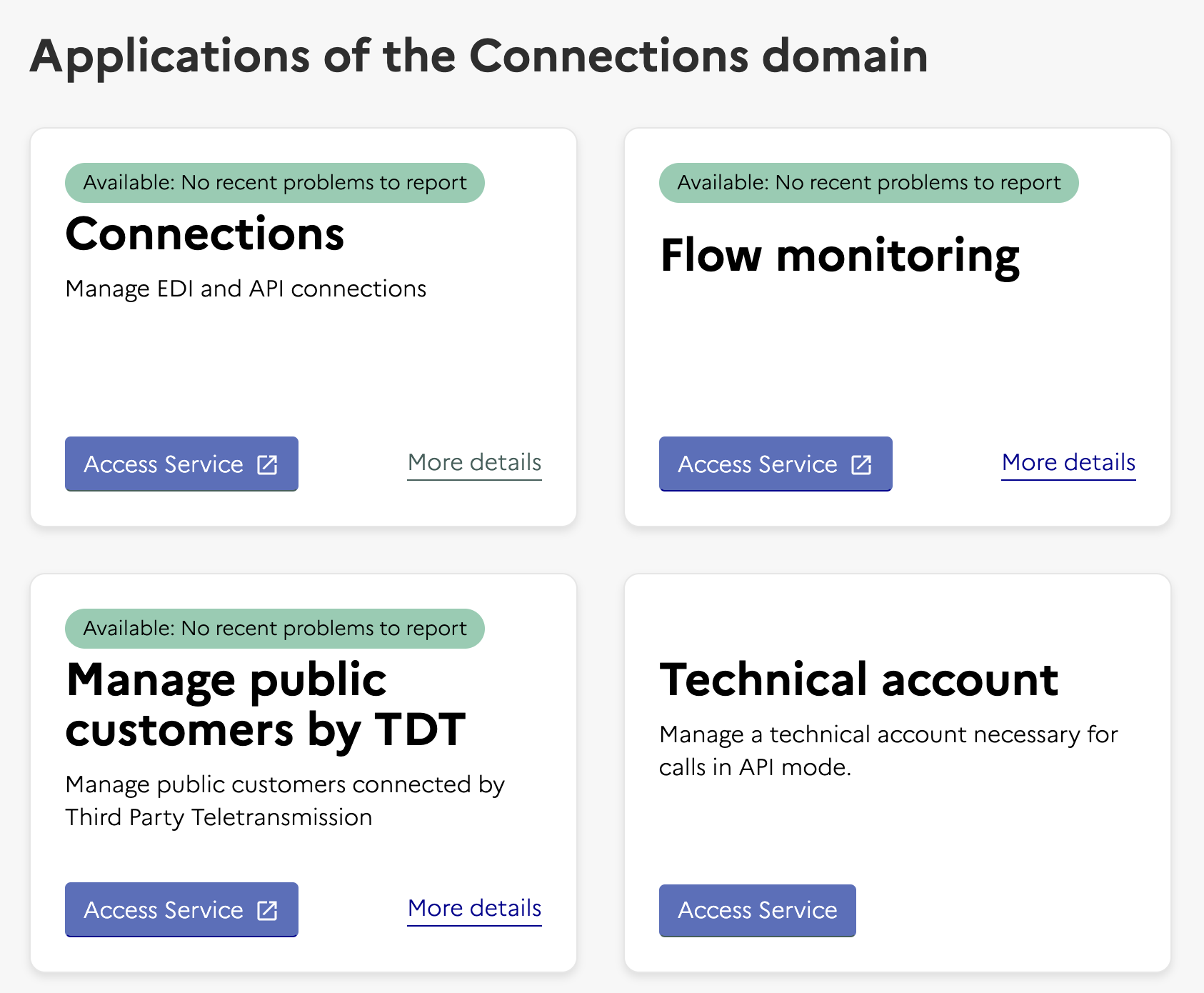
Navigate to Technical Account
Create a technical account
- Set the type of request to Creation of a technical account
- Select your company in the company field
-
This creates a login and password. Copy these credentials as you’ll need them when registering with Invopop
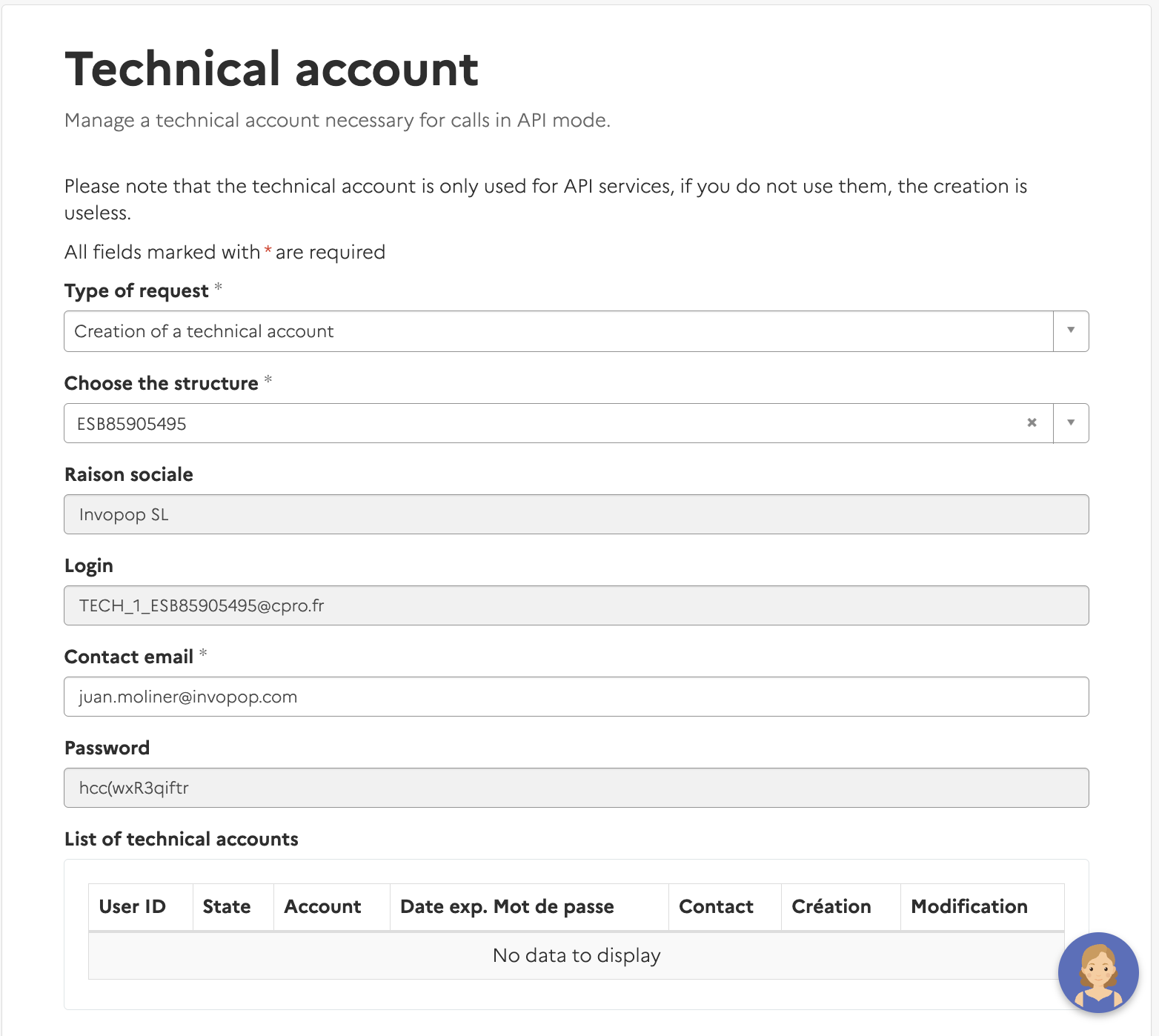
Technical Account Creation
Running
Now you’ll learn how to register a supplier and issue Chorus Pro invoices:Register a Supplier
Now that you have a technical account, you can register a supplier with Chorus Pro.Upload a Supplier
Empty.
Supplier registration
Send the Supplier to the registration workflow
- The supplier’s silo entry UUID from the previous step
- The Supplier Registration workflow ID from the Setup section
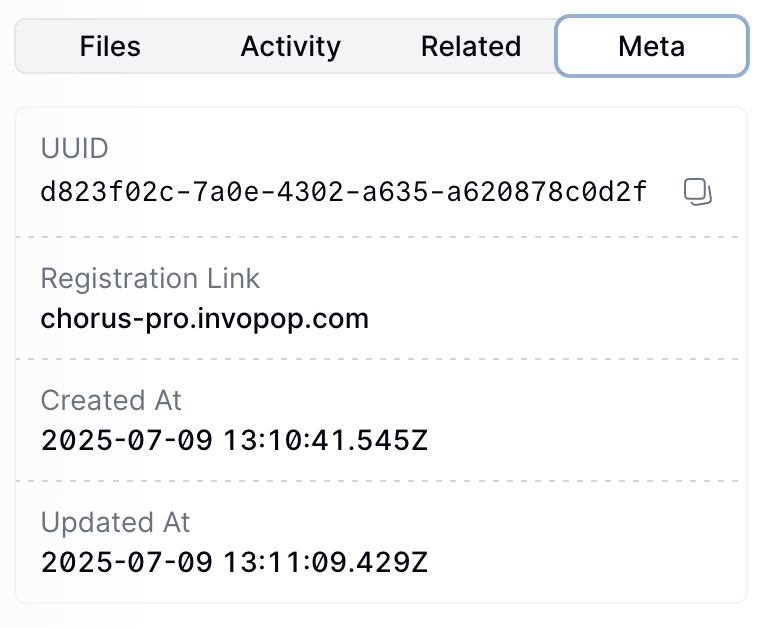
Complete Chorus Pro Authentication
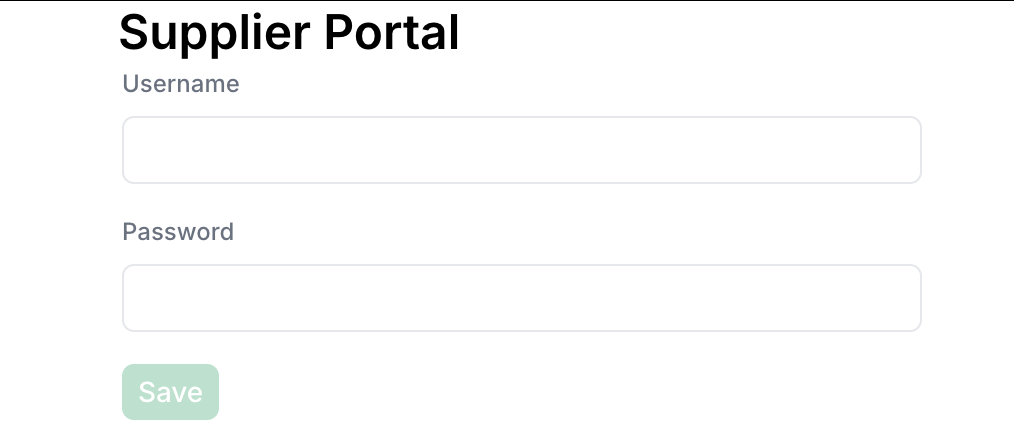
Registered when authentication is complete.username(string): The supplier’s Chorus Pro username.password(string): The supplier’s Chorus Pro password.
Send an Invoice
Once a supplier is registered, you can send invoices to French public institutions through Chorus Pro.Create an Invoice
Example B2G invoice
Example B2G invoice
eu-en16931-v2017 and the fr-choruspro-v1 addon. These addons enable all the necessary validations in your GOBL invoice.Send to Chorus Pro
- The invoice’s silo entry UUID from the previous step
- The Chorus Pro Invoice workflow ID from the Setup section
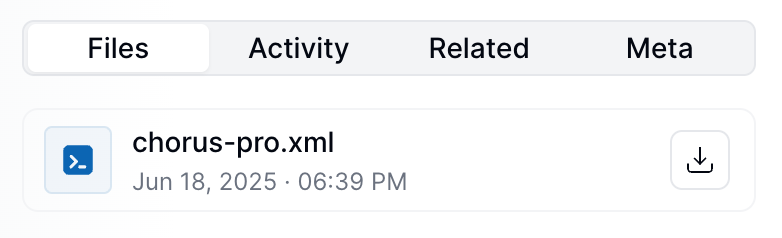
Track Invoice Status
FAQ
What invoice formats does Chorus Pro support?
What invoice formats does Chorus Pro support?
Do I need a SIRET number to use Chorus Pro?
Do I need a SIRET number to use Chorus Pro?
Can I modify invoices after sending to Chorus Pro?
Can I modify invoices after sending to Chorus Pro?
How do I find my invoice in Chorus Pro?
How do I find my invoice in Chorus Pro?
What happens if my supplier registration fails?
What happens if my supplier registration fails?
Are there file size limits for Chorus Pro invoices?
Are there file size limits for Chorus Pro invoices?